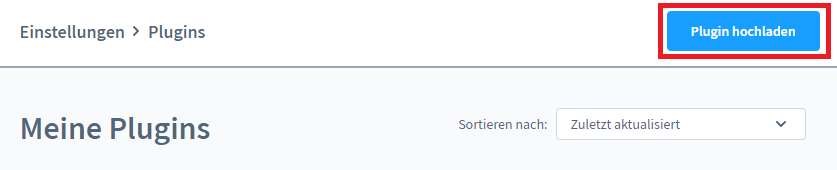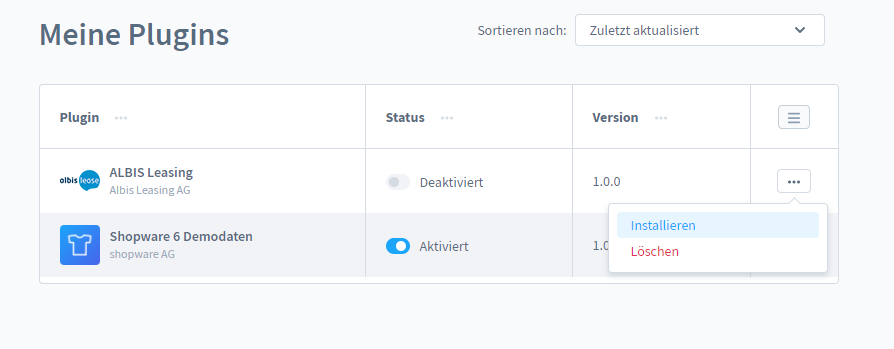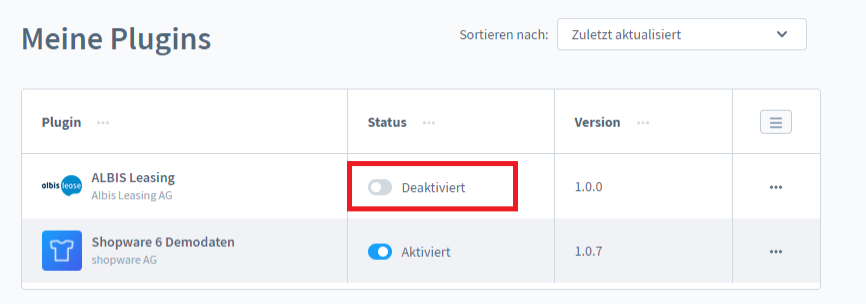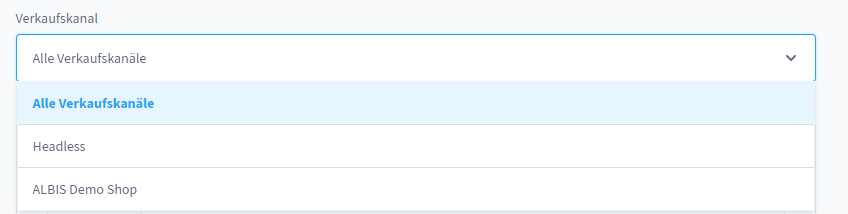Albis Leasing Plugin for Shopware 6
1. purchase Albis Leasing Plugin for Shopware 6
Why you need this plugin
SMEs in particular must constantly develop their business in order to remain competitive and attractive to their customers. This also includes offering their customers convenient payment methods and financing solutions in the checkout area of their own online store. This is why we at the ALBIS Leasing Group offer leasing as a payment method for your online store. In contrast to traditional payment methods, such as credit card or PayPal, there are no fees for you or your customers. Leasing financing protects your equity and strengthens your credit rating. This makes it an attractive and convenient financing instrument for companies and allows purchases to be made even with limited liquidity. With leasing as a means of payment in your online store, you enable your customers to make larger and more frequent investments and thus achieve higher sales.
Your advantages
Small installments are much more attractive to customers than a large object value. If a customer opts for the leasing payment option in your web store, they fill in all the relevant leasing data themselves, saving you the tedious task of entering customer and product data. After a successful credit check, the ALBIS Leasing Group enters the customer's order and becomes the payment service provider or owner of the ordered objects. We handle the entire financing process. After delivery to the customer, all you have to do is invoice ALBIS. You receive your money quickly, risk-free and cost-neutral.
About the ALBIS Leasing Group:
As a financing partner for German SMEs, the ALBIS Leasing Group develops innovative and customized financing solutions for industry, trade and commerce.
Obtain plugin via the Shopware Community Store:
The Albis Leasing plugin for Shopware 6 can be obtained via the Shopware Community Store. The Albis Leasing plugin for Shopware 6 is available free of charge. The prerequisite for purchasing the plugin is the use of the Shopware account and the assignment of your Shopware store.
Further information about Albis:
The Albis Leasing Plugin can be obtained directly from Albis via the following link:
Plugin Download:
The Albis Leasing plugin can be obtained directly from Albis via the following link:
- Direct download Albis Leasing Plugin Shopware 6 (Version 1.2.1 - 16.09.2021)
2. Installation of Albis Leasing Plugin for Shopware 6
2.1 Installation via Shopware Community Store:
The Albis Leasing plugin for Shopware 6 can be downloaded and installed via the Shopware admin area.
Go to the menu item Settings > System > Plugins > Login. Here you must log in with your Shopware account and download the Albis Leasing plugin.
2.2 Manual installation admin area
The manual installation of the Albis Leasing plugin for Shopware 6 can be carried out directly via the Shopware admin area. To do this, use the plugin, which you can download here, and go to the Settings > System > Plugins area and use the "Upload plugin" button to integrate the plugin into your Shopware store.
After the download or manual upload in the Shopware admin area, the Albis Leasing plugin appears in the overview of all plugins and can be installed.
The plugin can then be set to "Activated" in the overview so that the plugin can be configured.
3. configuration Albis Leasing Plugin for Shopware 6
Once the plugin has been installed and activated, the plugin can be configured. You can open the configuration of the Albis Leasing plugin for Shopware 6 via the 3 points in the overview.
Fields for configuration:
- Sales channel: \n The Albis Leasing payment method for Shopware 6 can be activated for the created sales channels. It is also possible to define the payment method globally for "All sales channels".
API access data:
You will receive the API access data from your contact person at ALBIS Leasing. The following fields are required to use the payment interface:
- Albis API endpoint
- User name
- Password
Settings for leasing applications: \n Product group:
- The setting for the product group depends on which product group is defined in your Albis account. It is necessary to select the correct product group in order to be able to assign the applications correctly in the store after the purchase has been completed. The product group can be viewed in the Albis customer account.
Commission:
- The commission can be entered as a percentage. Values between 0-5 are possible.
Limit value for additional query of managing director contact data:
- Here you can define the value for the query of the managing director contact data.
Display:
Display Albis payment method in the Offcanvas shopping cart:
- If this setting is activated, the Albis payment method is suggested in the Offcanvas shopping cart if all minimum requirements for the payment method are met.
E-mails:
- Send order confirmation to the following e-mail address in BCC if Albis Leasing was selected as the payment method. E-mail address (If no entry is made, the order confirmation will not be sent to any additional e-mail address)
4. Support & assistance
If you have any questions about installation or configuration, please contact us using the following contact details \n
Contact details:
- Telephone number: +49 (0) 2507 900 80 - 39
- Mail: albis.plugin@creoline.de